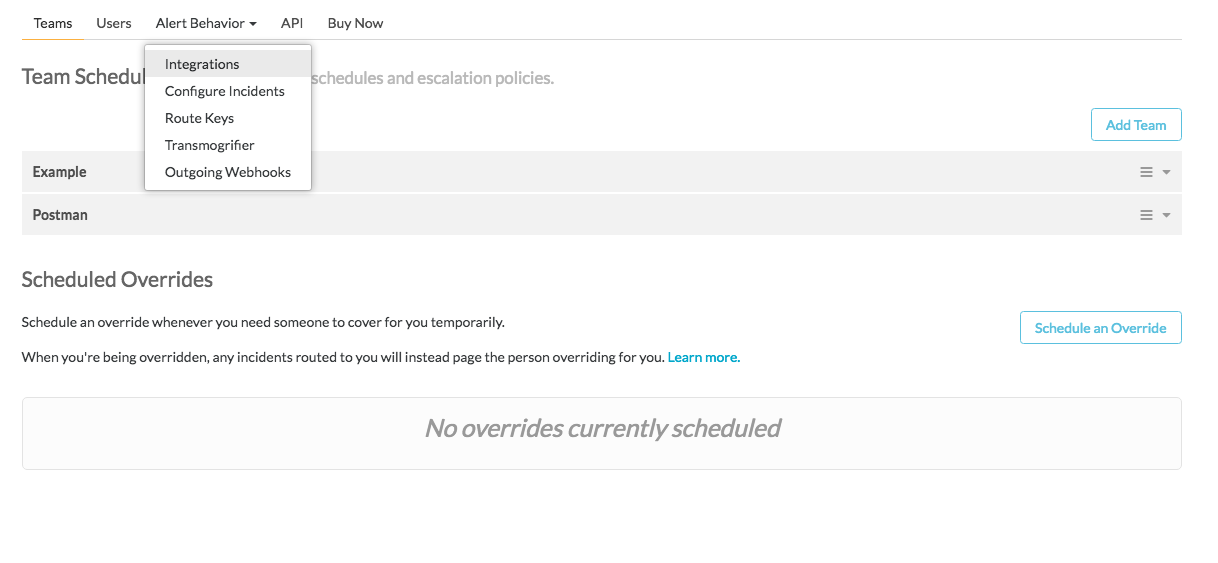VictorOps
- Pro
VictorOps is a real-time incident management platform that combines the power of people and data to handle incidents as they occur and prepare for the next one.
This integration allows you to configure Postman Monitors to trigger incidents on VictorOps whenever it fails.
Get the VictorOps API Key
Log in to your VictorOps account and go to the Settings tab. On the Settings page, select Integrations from the Alert Behavior dropdown.
From the list of integrations, select the REST Generic Integration.
If the integration is not already enabled, click the Enable Integration button.
If the integration is enabled, you will see a URL which contains the API Key.
Copy the API Key and save it for later. You can also provide routing keys if you are using teams within VictorOps. Routing keys allow the creation of incidents to be directed towards a specific team, so that they get notified about a particular failure. To get the routing key, click on the Alert Behavior dropdown and select Route Keys.
You can enter your own key and select a team for which the key is applicable.
Configuring Postman Monitors
In the Integrations page, find VictorOps from a list of Postman’s 3rd party Integrations for Postman Pro users.
Click the View Details button to see information about VictorOps and how you can configure Postman monitors to trigger incidents on VictorOps.
You also can click the Configured Integrations tab to set up other integrations, view available integrations for VictorOps, or view all integrations.
Click the Add Integration button to display the ”Send Monitor Run Results” modal.
In the Send Monitor Run Results page:
- Select a monitor to send to VictorOps.
- Enter the VictorOps API key.
- Click “Advanced Options” if you want to add a VictorOps Routing Key.
- Click the Add Integration button.
You can send the results of multiple monitors to the same VictorOps collection.
Incidents on VictorOps
An incident on VictorOps consists of the basic information of which monitor failed, with the number of errors and failed tests. It also provides a direct link to the failing monitor. This integration automatically acknowledges a triggered incident if the subsequent run succeeds.
-
Collection runs
- Intro to collection runs
- Starting a collection run
- Using environments in collection runs
- Working with data files
- Running multiple iterations
- Building workflows
- Sharing a collection run
- Debugging a collection run
- Command line integration with Newman
- Integration with Jenkins
- Integration with Travis CI
- Newman with Docker
- Notifications
- Intro to Enterprise
- Audit logs
- Running monitors from static IPs
-
Single sign-on (SSO)
- Intro to SSO
- Configuring SSO for a team
- Logging in to an SSO team
- Configuring Microsoft AD FS with Postman SSO
- Setting a Custom SAML in Azure AD
- Setting up custom SAML in Duo
- Setting up custom SAML in GSuite
- Setting up custom SAML in Okta
- Setting up custom SAML in Onelogin
- Setting up custom SAML in Ping Identity