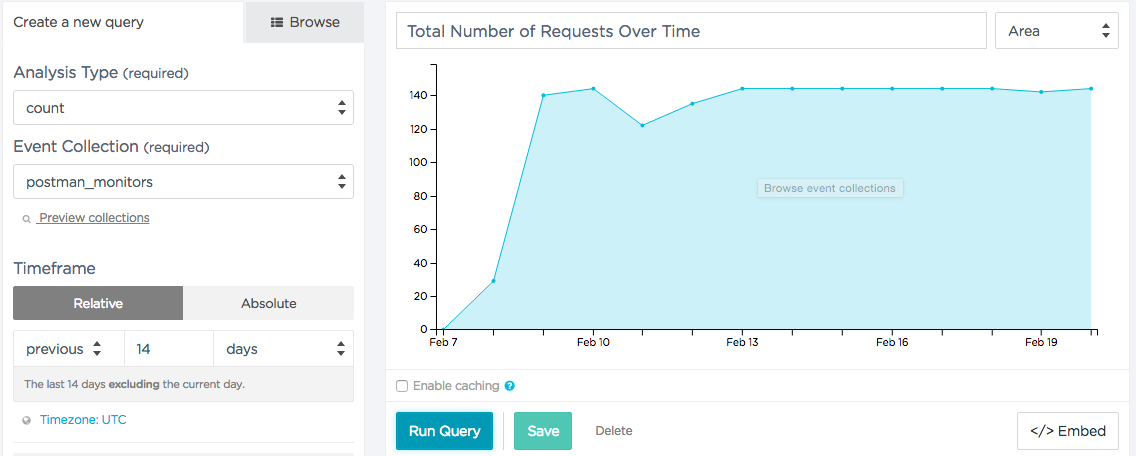Keen
- Pro
You can use Keen IO for API-based computation, Amazon S3 backups, and building visualizations and dashboards for your APIs. Connect your Postman Monitor results to Keen Streams with the Postman Pro to Keen Integration.
Setting up a Keen integration requires you to get a project ID and API key before configuring Postman Monitors to push to Keen steams. After you set up the integration, you can view all monitoring data in Keen IO.
Retrieving your Keen IO project ID and API Key
- Log in to Keen IO.
- Find the organization and project for which you’d like to stream Postman Monitor data.
- Go to your project’s settings and select API Keys.
- Make a note of your project ID and API key to use later.
Configuring Postman monitors
In the Integrations page, find Keen IO from a list of Postman’s 3rd party Integrations for Postman Pro users.
Click the View Details button to see information about Keen IO.
You also can click the Configured Integrations tab to set up other integrations, view available integrations for Keen IO, or view all integrations.
Click the Add Integration button to connect Keen IO to Postman Monitors for API-based computation, S3 backups, and building visualizations in the Send Monitor Run Results page.
To connect Keen IO to Postman monitors:
- Select a monitor.
- Enter the Keen IO Project ID.
- Enter the Keen IO Write Key.
Click the Add Integration button. You can send the results of multiple monitors to the same Keen IO collection.
Viewing data in Keen IO
Within a few minutes, you should start to see data flowing into Keen IO if your Monitor is running. If you’ve sent the results of multiple Postman Monitors to Keen, you’ll be able to segment by Monitor name/id, Collection name/id, error code, and so on.
Here’s a preview of analyses from the Postman Monitors integration. You can build visualizations into dashboards that your team or customers can view with Keen dashboard templates.
-
Collection runs
- Intro to collection runs
- Starting a collection run
- Using environments in collection runs
- Working with data files
- Running multiple iterations
- Building workflows
- Sharing a collection run
- Debugging a collection run
- Command line integration with Newman
- Integration with Jenkins
- Integration with Travis CI
- Newman with Docker
- Notifications
- Intro to Enterprise
- Audit logs
- Running monitors from static IPs
-
Single sign-on (SSO)
- Intro to SSO
- Configuring SSO for a team
- Logging in to an SSO team
- Configuring Microsoft AD FS with Postman SSO
- Setting a Custom SAML in Azure AD
- Setting up custom SAML in Duo
- Setting up custom SAML in GSuite
- Setting up custom SAML in Okta
- Setting up custom SAML in Onelogin
- Setting up custom SAML in Ping Identity