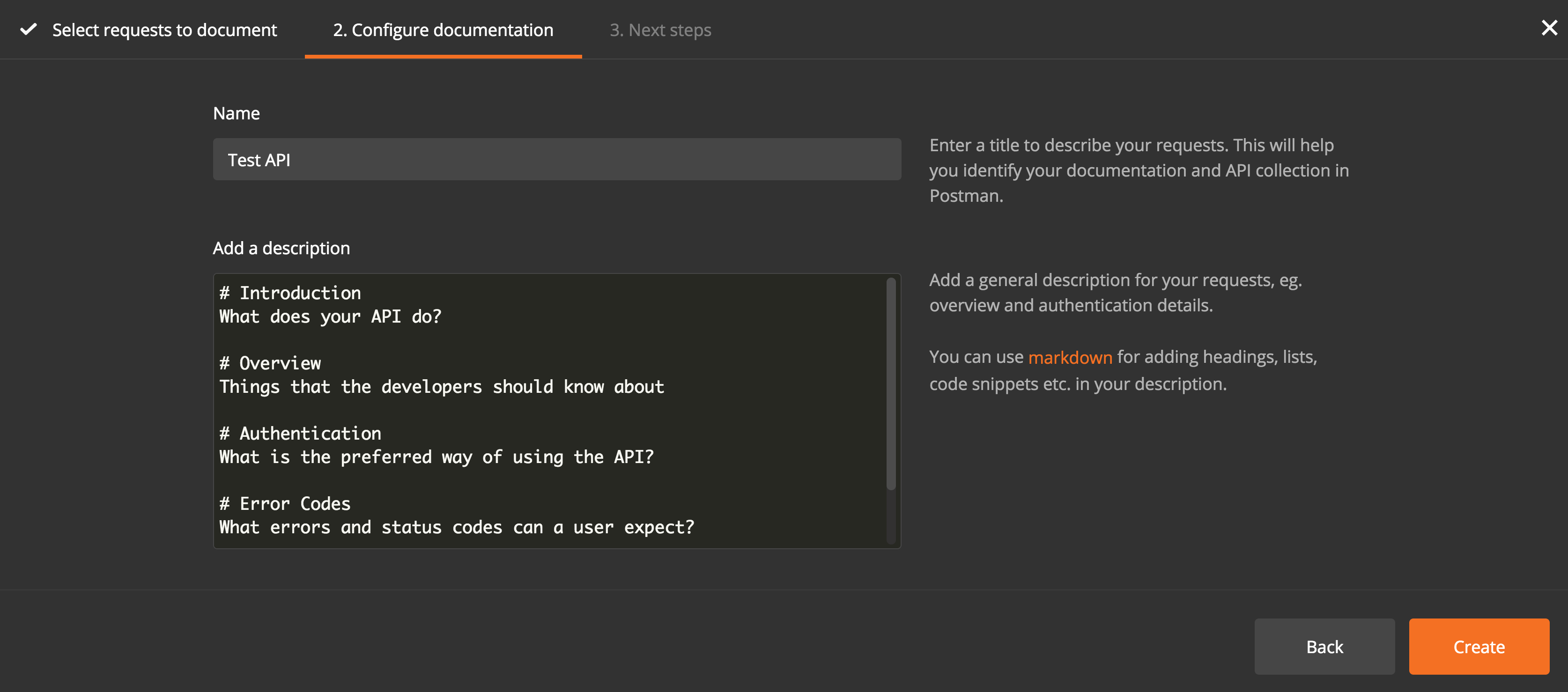Intro to API documentation
Postman’s API Documentation feature lets you share public or private API documentation in a beautifully formatted web page.
Postman generates and hosts browser-based API documentation for your Collections automatically in real-time. Each collection has a private and public documentation view that Postman generates from synced data in the servers.
Private documentation view
Postman app
To access the private view of your team documentation, go to the sidebar and click the > icon in the collection you want to view. Then click “View in web” to generate the documentation for the collection.
Postman web
To access the private view of your team documenation, go to your workspaces dashboard.
Click the “View all collections” link.
Click a collection to generate the documentation.
Public documentation view
When you publish your documentation, you can use the public link to view the documentation.
The public link displays after you publish your documentation. The documentation is also accessible in the “Published” dropdown in the private documentation view.
Creating documentation
You can create documentation from the:
- New button
- Launch screen
New button
In the header toolbar, click the New button.
Note: At the bottom, you can select “Show this window at launch” to indicate whether you want the Create New tab to display each time you open Postman.
Click “API Documentation”.
Select if you want to create documentation for a new API or an existing or team collection. If you create a new API to document, you must select a request method and enter the request URL, description, and status code. If you use an existing or team collection to document, you must select a collection from a list of existing or team collections.
After you select or create the request you want to document, click the Next button.
In the Configure documentation tab, you must:
- Enter the name of the documentation.
- Add a description of the documentation. You can use markdown to add headings, lists, code snippets, and so on in your description.
Click the Create button.
In the Next steps tab, see a list of suggested next steps to maximize the effectiveness of your documentation.
Launch screen
The Create New tab appears by default when you launch Postman.
Open the Postman app.
In the Create New tab, click “Documentation”.
Follow the steps outlined in the previous New button section.
Note: At the bottom, you can select “Show this window at launch” to indicate whether you want the Create New tab to display each time you open Postman.
What gets automatically generated?
Documentation for your API includes:
- Sample requests, headers, and other metadata
- Descriptions associated with requests, folders, and collections
- Generated code snippets in some of the most popular programming languages
Postman uses ordered requests and folders to organize documentation in sections to reflect the structure of your collection.
You can customize descriptions using Markdown styling with embedded graphics to complement your documentation.
We support GitHub flavored markdown so you can include tables. When including block elements, make sure you leave an empty line before and after to avoid any rendering issues.
Link to sections within documentation
To include helpful cross-references for your readers, you can hyperlink to these parts within the generated documentation:
- Introduction headers
- Requests
- Folders
- Responses
The links are generated using IDs for the requests, folders and responses. If you click on any of these, the URL in your browser should update to a link which points to this specific part of the documentation. You can hyperlink to these parts using this link.
Note: you cannot link to arbitrary parts of the documentation by manually creating an ID.
Free documentation views with your Postman account
Public and private documentation each receive 1000 free views per month. You can check your usage limits through the Postman API or the account usage page.
-
Collection runs
- Intro to collection runs
- Starting a collection run
- Using environments in collection runs
- Working with data files
- Running multiple iterations
- Building workflows
- Sharing a collection run
- Debugging a collection run
- Command line integration with Newman
- Integration with Jenkins
- Integration with Travis CI
- Newman with Docker
- Notifications
- Intro to Enterprise
- Audit logs
- Running monitors from static IPs
-
Single sign-on (SSO)
- Intro to SSO
- Configuring SSO for a team
- Logging in to an SSO team
- Configuring Microsoft AD FS with Postman SSO
- Setting a Custom SAML in Azure AD
- Setting up custom SAML in Duo
- Setting up custom SAML in GSuite
- Setting up custom SAML in Okta
- Setting up custom SAML in Onelogin
- Setting up custom SAML in Ping Identity