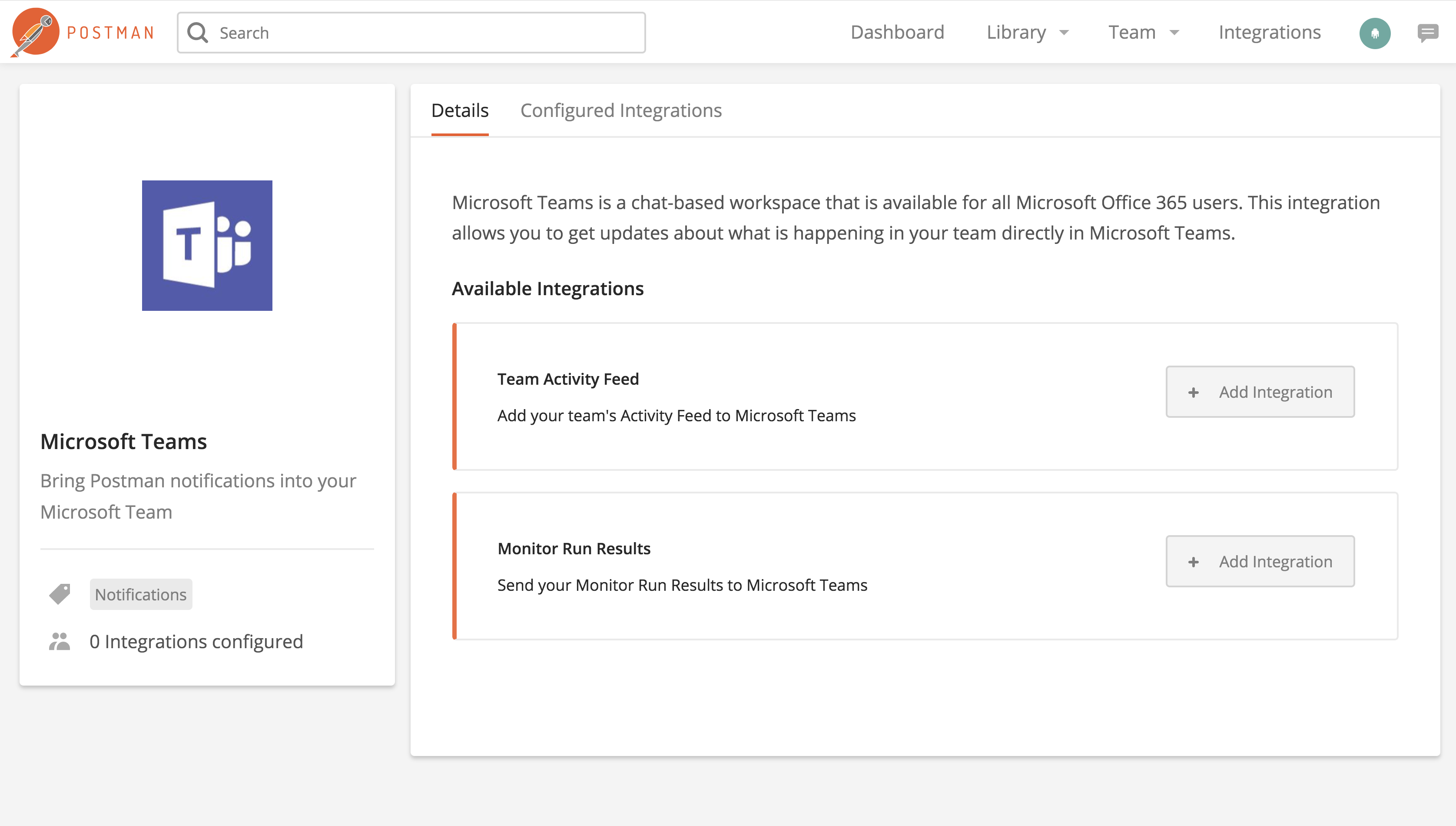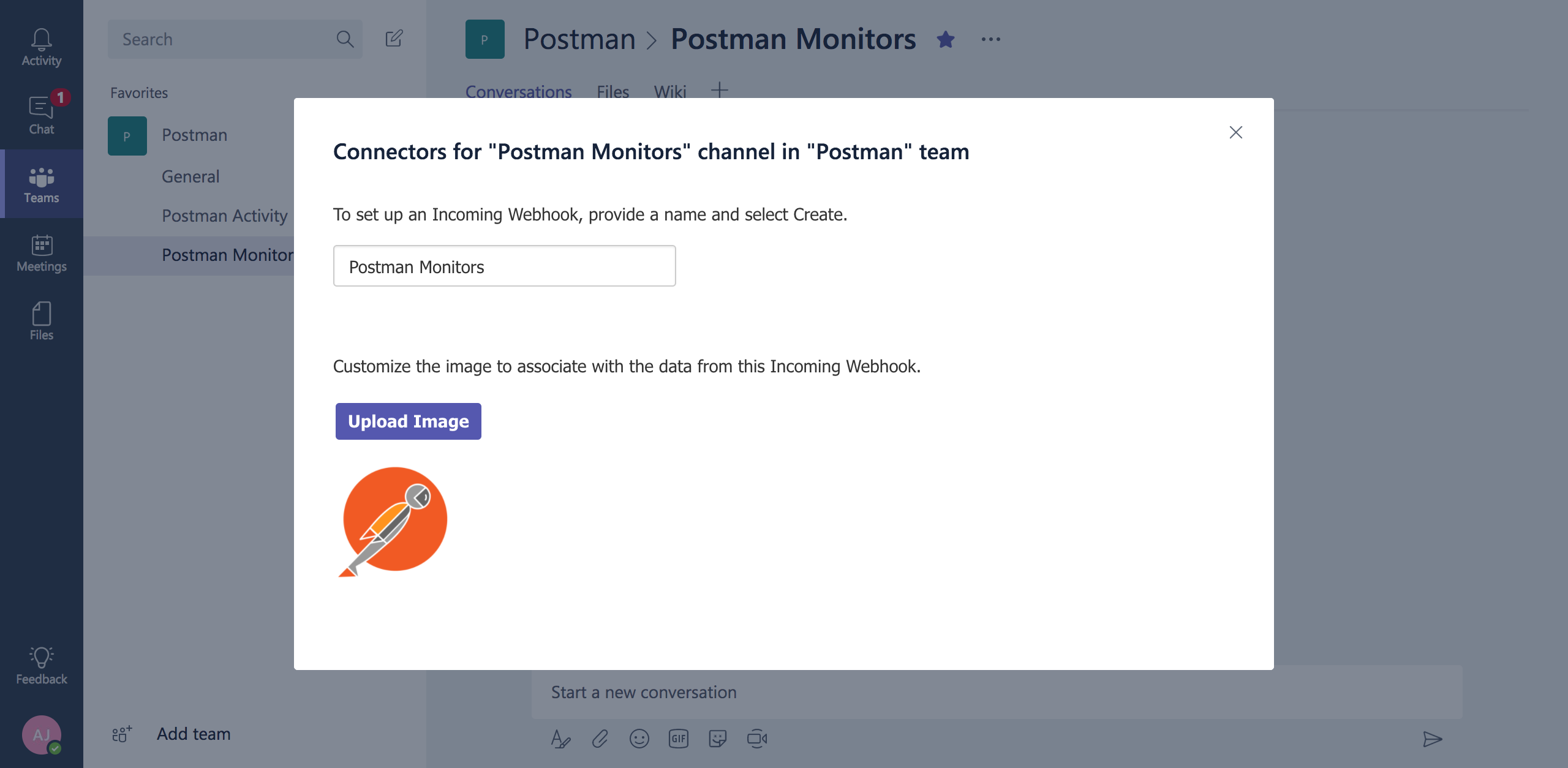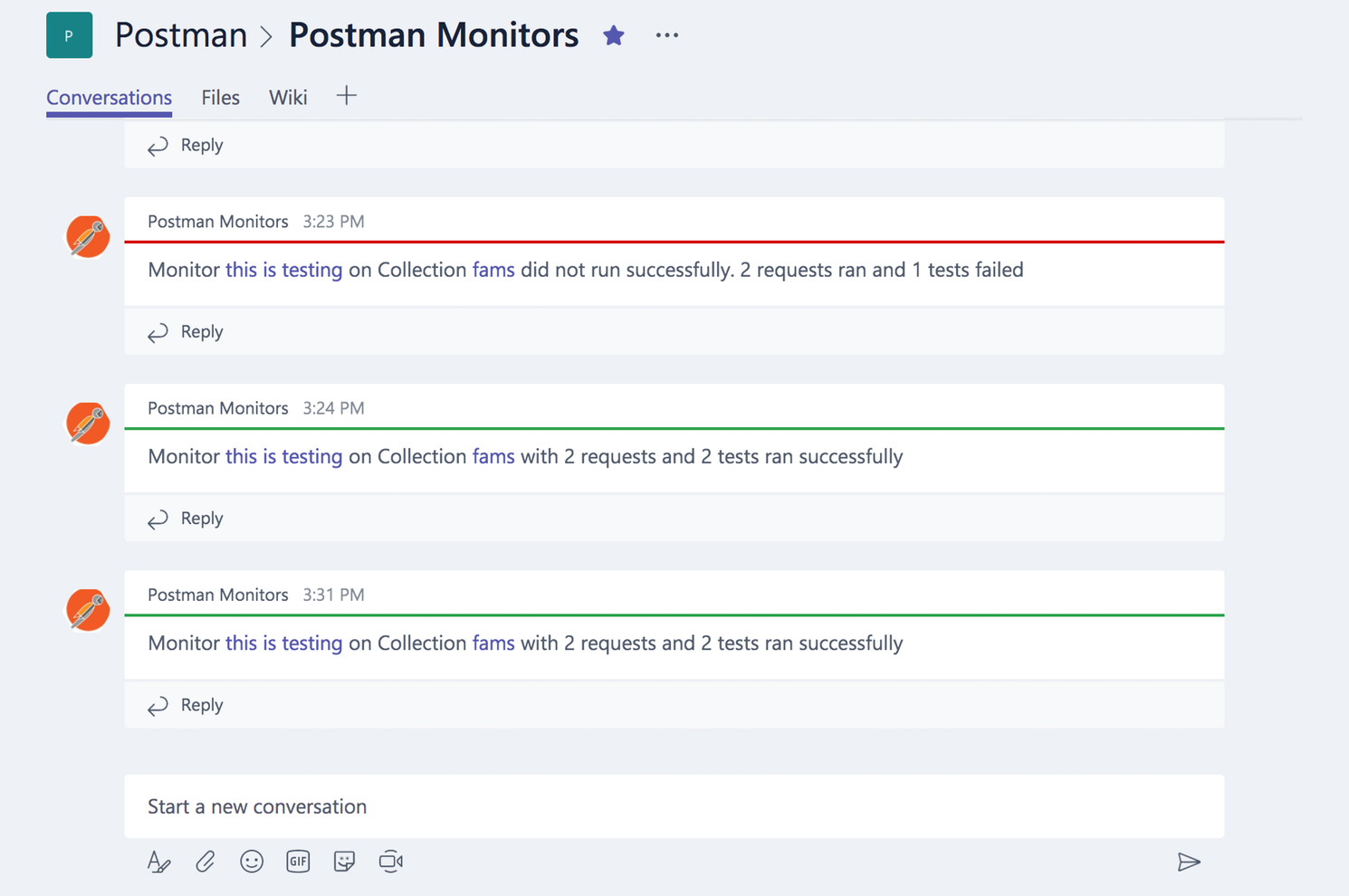Microsoft Teams
- Pro
Microsoft Teams is a chat-based workspace that is available for all Microsoft Office 365 users. This integration allows you to get updates about what is happening in your team directly in Microsoft Teams.
Currently, we have two ways in which this integration can be configured.
Configuring Microsoft Teams
- In the Integrations page, find Microsoft Teams from a list of Postman’s 3rd party Integrations for Postman Pro users.
Add a team activity feed to Microsoft Teams
To add a team activity feed to Microsoft Teams:
- Click the Add Integration button.
- In the Team Activity Feed page, enter your team’s activity feed to Microsoft Teams.
- Click the Add Integration button to see your team's activity feed in the "Configured Integrations" view.
Send monitor run results in Microsoft Teams
To send monitor run results to Microsoft Teams:
- Click the Add Integration button.
- In the Monitor Run Results page, select the monitor you want to send to Microsoft Teams, and enter the notification URL.
- Click the Add Integration button to see your monitors in the "Configured Integrations" view. You can also click the "Advanced Options" link to indicate if you want notifications when all monitor runs are completed, or if you want notifications for three monitor run failures and then the first successful monitor run.
Get the Microsoft Teams webhook URL
Log in to your Microsoft Teams account. Create a new channel, or go to an already existing channel, where you want to set up this integration.
Click on the ... on the right side of the channel name and select Connectors from the dropdown list.
Select the Incoming Webhook connector from the list of available connectors.
Enter a name to identify this webhook later. You can also add an image which will be visible whenever a message is posted using this webhook. Click Create.
This will generate a webhook URL which can then be used to post messages to this channel. Copy this webhook and save it for later.
Messages in Microsoft Teams
Monitor run messages summarize the basic details of the run, if the run was successful or if it failed. Also, it provides direct links to that particular run and to the documentation for the collection.
Similarly, the Team Activity message displays updates, who made the change and what it was.
-
Collection runs
- Intro to collection runs
- Starting a collection run
- Using environments in collection runs
- Working with data files
- Running multiple iterations
- Building workflows
- Sharing a collection run
- Debugging a collection run
- Command line integration with Newman
- Integration with Jenkins
- Integration with Travis CI
- Newman with Docker
- Notifications
- Intro to Enterprise
- Audit logs
- Running monitors from static IPs
-
Single sign-on (SSO)
- Intro to SSO
- Configuring SSO for a team
- Logging in to an SSO team
- Configuring Microsoft AD FS with Postman SSO
- Setting a Custom SAML in Azure AD
- Setting up custom SAML in Duo
- Setting up custom SAML in GSuite
- Setting up custom SAML in Okta
- Setting up custom SAML in Onelogin
- Setting up custom SAML in Ping Identity