Setting up custom SAML in Okta
- Enterprise
Note: only an admin of your Okta organization can create the application.
Setting up a custom SAML application in Okta
-
Head to the applications page from the Okta navigation menu. Click Add Application.

-
Under the first step “General Settings”, enter an application name and then click the Next button.
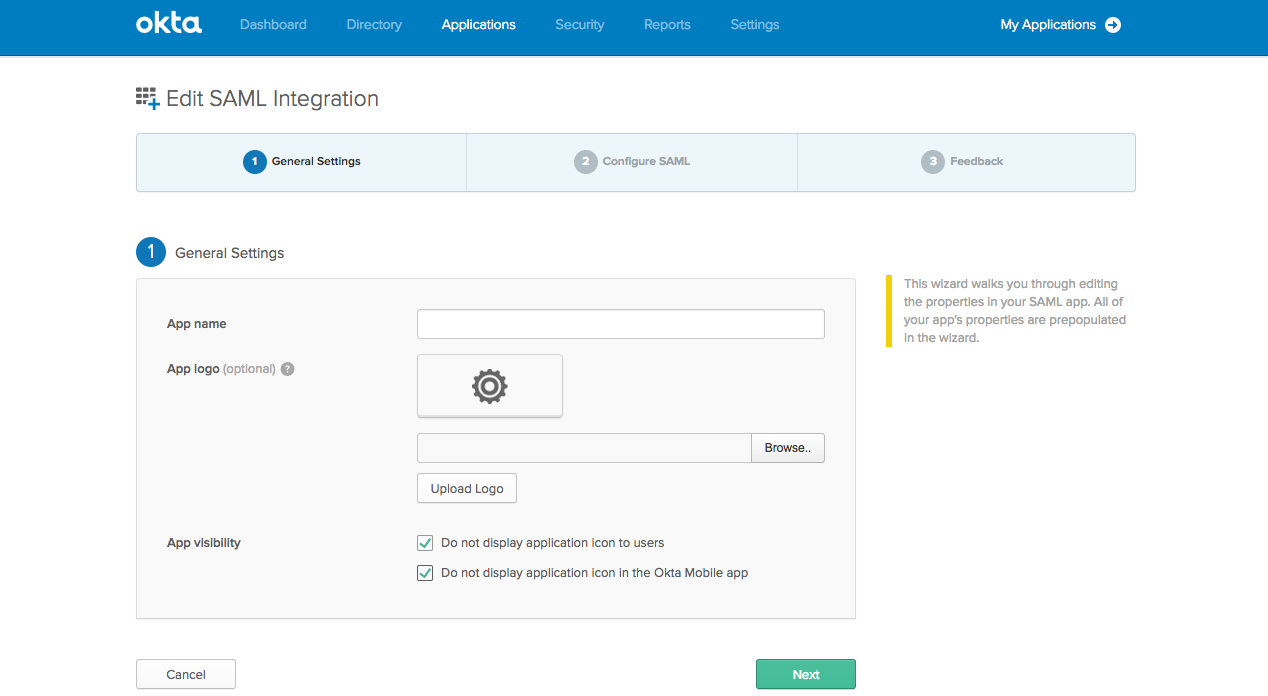
-
Under the second step “Configure SAML”, section A “SAML Settings”, enter the Postman service provider details which can be found on the Postman Edit Team Details page.

Field Value Single Sign On URL ACS URL Audience URI (SP Entity ID) Entity ID Name ID Format EmailAddress -
Click the Show Advanced Settings link to configure advanced SAML assertion settings. Configure the options as shown in the image below. For the Encryption Certificate, download the
X.509 certificatefrom the Postman Edit Team Details page and upload it here. Click Next to continue.
-
Under the third step “Feedback”, select “I’m an Okta customer adding an internal app”, and check “This is an internal app that we have created”, and then click Finish.

-
Move over to the Sign On tab, and click the View Setup Instructions button.

-
Copy the
Identity Provider Single Sign-On URL,Identity Provider IssuerandX.509 Certificatefrom here and update the SSO authentication method that you created on the Postman Edit Team Details page within the Okta Identity Provider Details modal. For more details on this last step, review setting up SSO in Postman.
-
Collection runs
- Intro to collection runs
- Starting a collection run
- Using environments in collection runs
- Working with data files
- Running multiple iterations
- Building workflows
- Sharing a collection run
- Debugging a collection run
- Command line integration with Newman
- Integration with Jenkins
- Integration with Travis CI
- Newman with Docker
- Notifications
- Intro to Enterprise
- Audit logs
- Running monitors from static IPs
-
Single sign-on (SSO)
- Intro to SSO
- Configuring SSO for a team
- Logging in to an SSO team
- Configuring Microsoft AD FS with Postman SSO
- Setting a Custom SAML in Azure AD
- Setting up custom SAML in Duo
- Setting up custom SAML in GSuite
- Setting up custom SAML in Okta
- Setting up custom SAML in Onelogin
- Setting up custom SAML in Ping Identity

