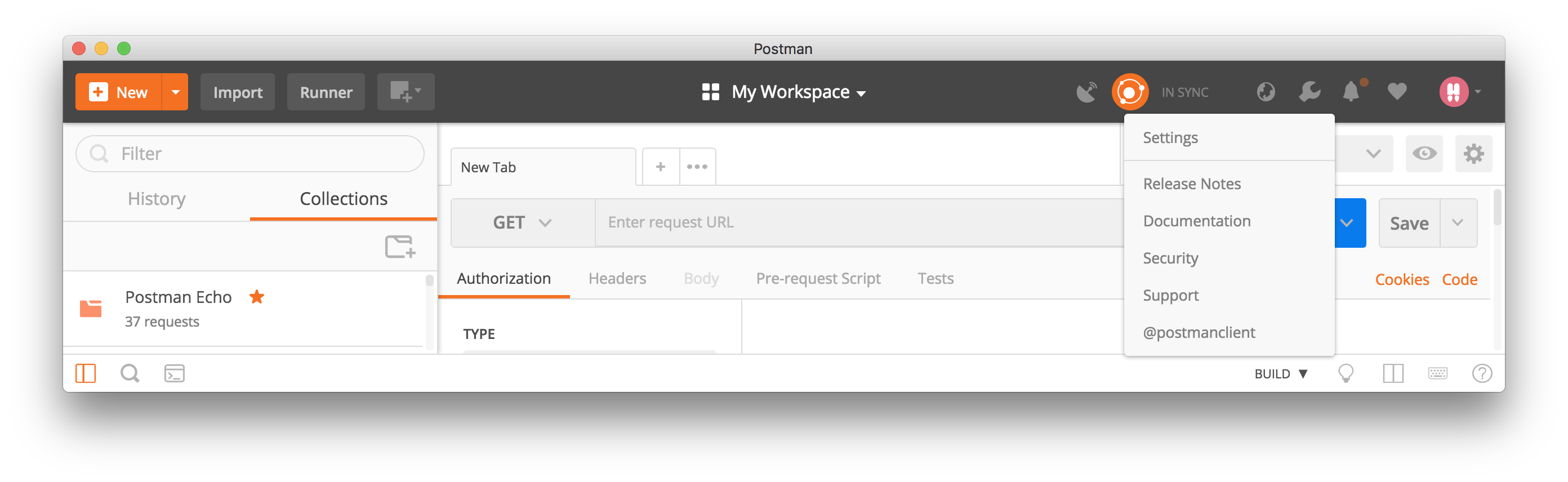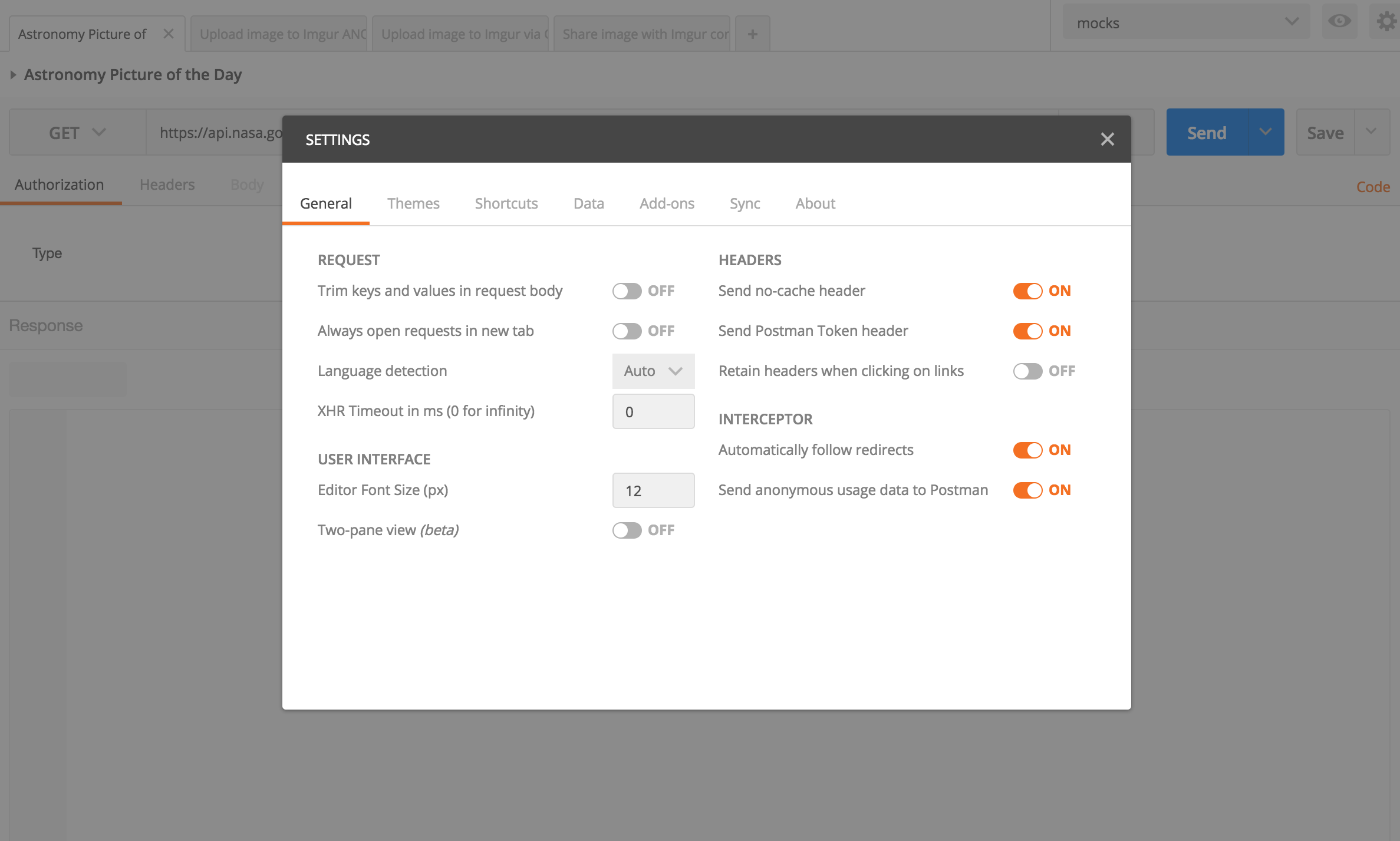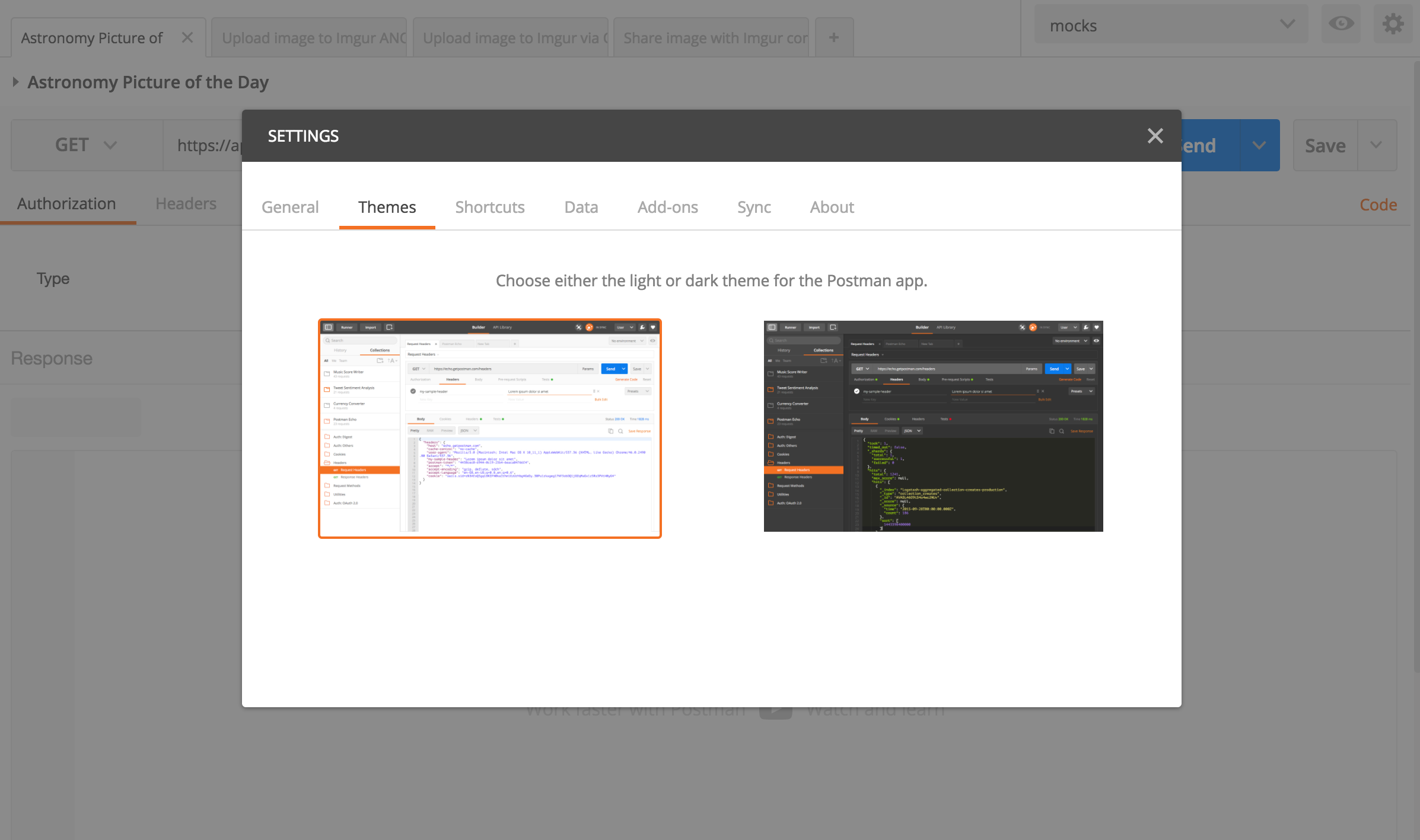Settings
Getting to the Settings
In the header toolbar of the Postman app, click the wrench icon and select “Settings” to open the SETTINGS modal. You can also use the keyboard shortcut (CMD/CTRL + ,) to open the modal.
General Settings
Postman tries to minimize the number of settings you have to change, so we established some defaults. However, given the diversity of use cases, if you need to make adjustments, here’s how:
- Trim keys and values in request body: If you’re using the form-data or url-encoded modes to send data to the server, switching this to “ON” will cause any parameters to be trimmed.
- SSL certificate verification (native apps only): Prevents the app from checking validity of SSL certificates while making a request. Read more about managing client certificates.
- Language detection: Setting this to JSON will force a JSON rendering, irrespective of the response Content-Type header.
- XHR Timeout in ms: Set how long the app should wait for a response before saying that the server isn’t responding. A value of 0 indicates infinity - Postman will wait for a response forever.
- Editor Font Size: Adjust the font size in pixels for the text that appears in Postman.
- Two-pane view: Toggle between showing the response below, or beside, the request.
- Send no-cache header (recommended): Sending a no-cache header makes sure you get the freshest response from your server.
- Send Postman Token header: This is primarily used to bypass a bug in Chrome. If an XmlHttpRequest is pending and another request is sent with the same parameters then Chrome returns the same response for both of them. Sending a random token avoids this issue. This can also help you distinguish between request on the server side.
- Retain headers when clicking on links: If you click on a link in a response, Postman creates a new GET request with that URL. If you want to retain the headers that you set in the previous request set “ON” here. This is useful if you are accessing mainly protected resources.
- Automatically follow redirects: Prevent requests that return a 300-series response from being automatically redirected.
- Send anonymous usage data to Postman: Option to disable sending basic anonymous usage data (button clicks and app events) to Postman. We use usage data to make Postman a better product.
Themes
Pick your pleasure: choose a light or dark theme for the Postman app.
Keyboard Shortcuts
This is where you can view keyboard shortcuts available for your operating system here. Learn more about using these shortcuts to increase your productivity.
Data Import / Export
Import and export data in bulk inside Postman. This will overwrite your existing collections and environments so be a little careful. It always helps to take a backup before you are importing other files. Learn more about importing and exporting data in Postman.
Add-ons
Download Newman, Postman’s command line companion, to integrate Postman collections with your build system, or run automated tests for your API through a cron job. Learn more about Newman.
Sync
If you are signed in to Postman, your data is synced with our server, making sure you have it all next time you use the app (and not just locally). You can force re-sync or disable it under Settings. Learn more about syncing.
Certificates
Add and view client certificates on a per domain basis. Learn more about setting certificates.
Update
Postman’s native apps will notify you whenever a version update is available. To force a check for updates, head to the Update tab of the SETTINGS modal. Learn about updating the Postman app.
About
This is where you can verify your current version of the Postman app. There are also some helpful support links to reference.
-
Collection runs
- Intro to collection runs
- Starting a collection run
- Using environments in collection runs
- Working with data files
- Running multiple iterations
- Building workflows
- Sharing a collection run
- Debugging a collection run
- Command line integration with Newman
- Integration with Jenkins
- Integration with Travis CI
- Newman with Docker
- Notifications
- Intro to Enterprise
- Audit logs
- Running monitors from static IPs
-
Single sign-on (SSO)
- Intro to SSO
- Configuring SSO for a team
- Logging in to an SSO team
- Configuring Microsoft AD FS with Postman SSO
- Setting a Custom SAML in Azure AD
- Setting up custom SAML in Duo
- Setting up custom SAML in GSuite
- Setting up custom SAML in Okta
- Setting up custom SAML in Onelogin
- Setting up custom SAML in Ping Identity